Anytime you can get a good new from Google that they have updated their policy and keeping track of your blog traffic quality. And you never know when your account gets ban or suspended which can incur a heavy loss of your hard-earned dollars. Like many of us including me got the message “Number of ads you can show has been limited” and suddenly ads stop showing on the blog. I know this is not good news for anyone & obviously not all Google updates are good news for bloggers. 🙂
For more information, you can check the policy center link provided with the message. As per Google AdSense, the main reason for the temporary serving limit placed on your AdSense account might be
- Your site traffic is not organic
- You are clicking on your own ads
- You are using untrusted or low-quality service to increase your traffic.
Fig 1. “Number of ads you can show has been limited” message
Although many bloggers reported that their traffic is organic, and they don’t use untrusted service or do any unwanted activity on their ads. Obviously genuine people won’t do. But there is no reply from the AdSense team since they have mentioned in the message, “Continue to build your content and audience while we assess your site traffic. Also, make sure you’re complying with AdSense Program Policies”. So, we just need to wait till Google AdSense analysis our blog traffic and resolve the issue from their end.
Before moving to my solution, I would suggest you refer below points to abide with Google policy:
- What is Google Adsense program policy?
- How Google defines invalid traffic?
- How Google prevent invalid traffic on blogs/websites?
- How you can prevent invalid traffic on your blog/website?
Let’s get back to the solution I have used which is 100% working. You just need to do 4 simple steps which I would be disclosing soon here.
Contents
- 1 Error: Number of ads you can show has been limited
- 2 4 Steps to fix error message “Number of ads you can show has been limited”
- 3 Remove ads.txt from your root folder of the hosting server.
- 4 Remove ads code from header.php, widget or on any other page of your blog.
- 5 Disable ads inserter plugin if you are using it on your blog.
- 6 Turn off auto ads and archive ads unit from Google AdSense account
- 7 At the end
Error: Number of ads you can show has been limited
I have received the same message in my AdSense account saying “Number of ads you can show has been limited” though my traffic was 100% organic and I make sure to follow Google policy for my blog. I was shocked to see this message as I can’t see any ads on my blog, and they have not specified any timeline about the resolution. Also, you can see the balance in my AdSense account, which is the most important concern for me. Then I decided to perform a test and it worked perfectly (Wow!). I just followed below 4 simple steps and would suggest you do the same if you are facing the same issue.
Fig 2. Temporary ads limit error message
You can see how my adsense earning came to $0 due to the latest update.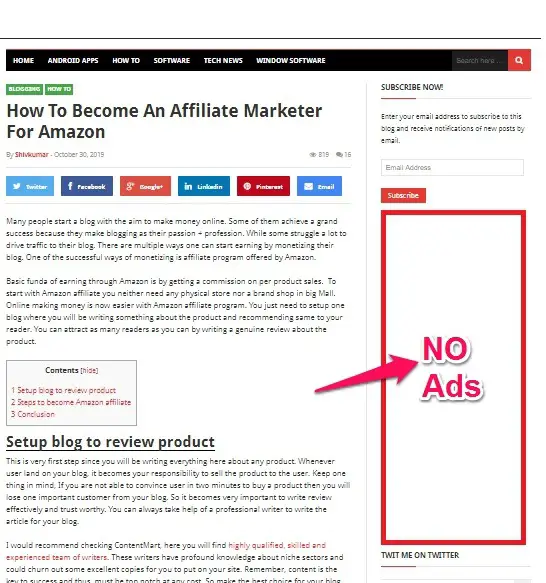
Fig 3. Ads not appearing on my blog (Please excuse me for shrink image, as I have zoom out to cover ads section)
4 Steps to fix error message “Number of ads you can show has been limited”
- Remove ads.txt from the root folder of your blog’s hosting server.
- Remove ads code from header.php, widget or on any other page of your blog.
- Disable ads inserter plugin if you are using it on your blog.
- Turn off auto ads and archive ads unit from Google AdSense account
Remove ads.txt from your root folder of the hosting server.
While setting AdSense on your blog, Google AdSense recommends adding ads.txt(downloaded from Google AdSense) in your host server’s root folder. This text file helps AdSense to track your traffic source and activity on your blog.
When you will remove this ads.txt file from the root folder, you will receive one more error message as “Earnings at risk – You need to fix some ads.txt file issues to avoid severe impact to your revenue.” You don’t need to worry about this message as this can be fixed later by just adding ads.txt file in your root folder.
Remove ads code from header.php, widget or on any other page of your blog.
A place to show ads on the blog are header, footer, side widget or blog post. To show these ads you have to put AdSense code in respective file or location. You should be able to identify those places and remove the code from that section.
Disable ads inserter plugin if you are using it on your blog.
WordPress plugin always comes handy. If you are using any ads inserter plugin to auto insert ads in post, page, header, etc then immediately deactivate that plugin.
Turn off auto ads and archive ads unit from Google AdSense account
Now the last step is to turn off auto ads from AdSense dashboard and archive ads units which you would have created manually to get AdSense code for the different sections of your blog.
Fig 4. Turn off auto ads from AdSense Ads dashboard
Fig 5. Archive manually created ads unit in Ads dashboard
That’s it!
You would be thinking, we have done all the above 4 steps, now when & how will this message get fixed and ads will show on your blog. Right?
Now you don’t have to do anything, just wait for 10-12days. In the first few days, the page view on your Adsense account will reduce to Zero. Then in other few days Adsense team will withdraw this error message from your Google Adsense account as your Adsense account is no longer in use.
At the end
Once the error message i.e. “Number of ads you can show has been limited” gets disappear from your AdSense account, you just need to changes below setting.
Within 24hr your blog will start showing ads using your Google Adsense account. Hurray!
Note: Only enable auto ads, don’t add manually created ads unit atleast for a month, otherwise you will have to repeat the above process again if Google Adsense team put your account under review.
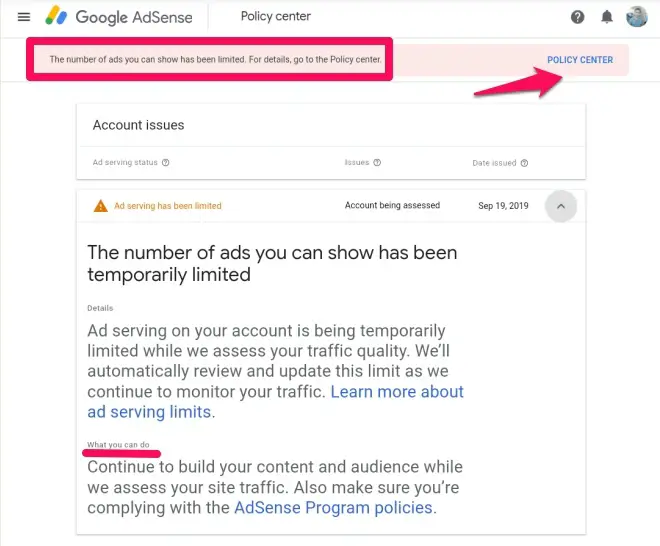
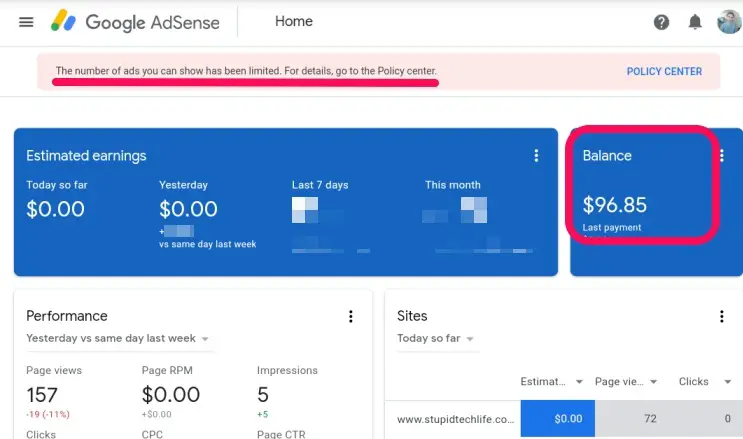
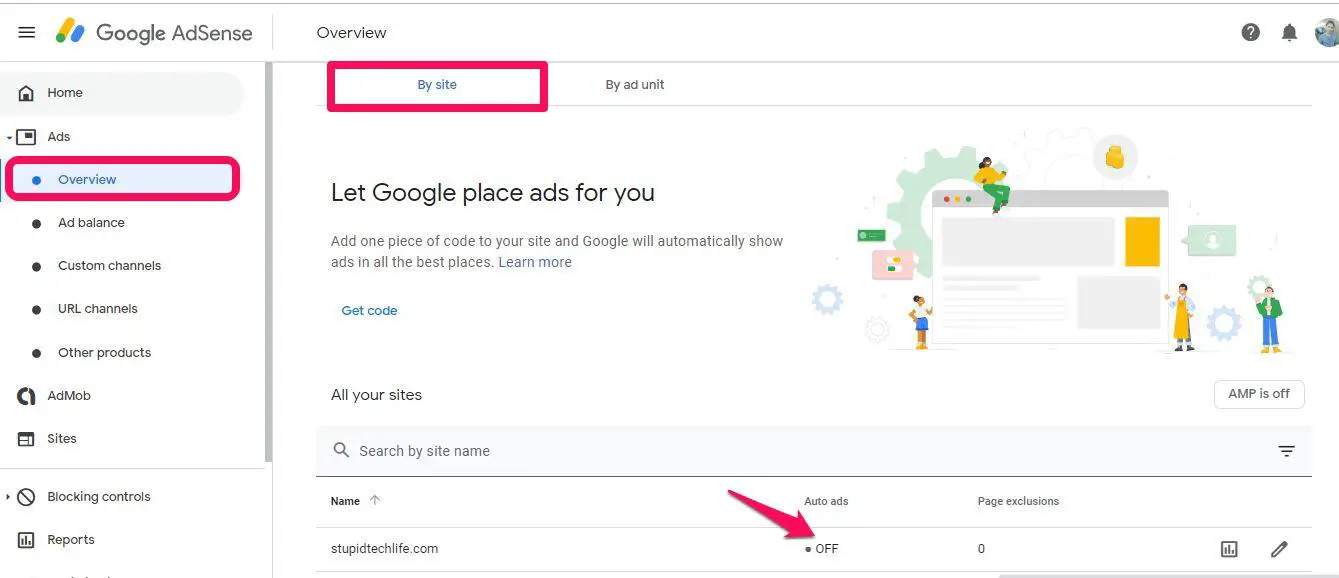
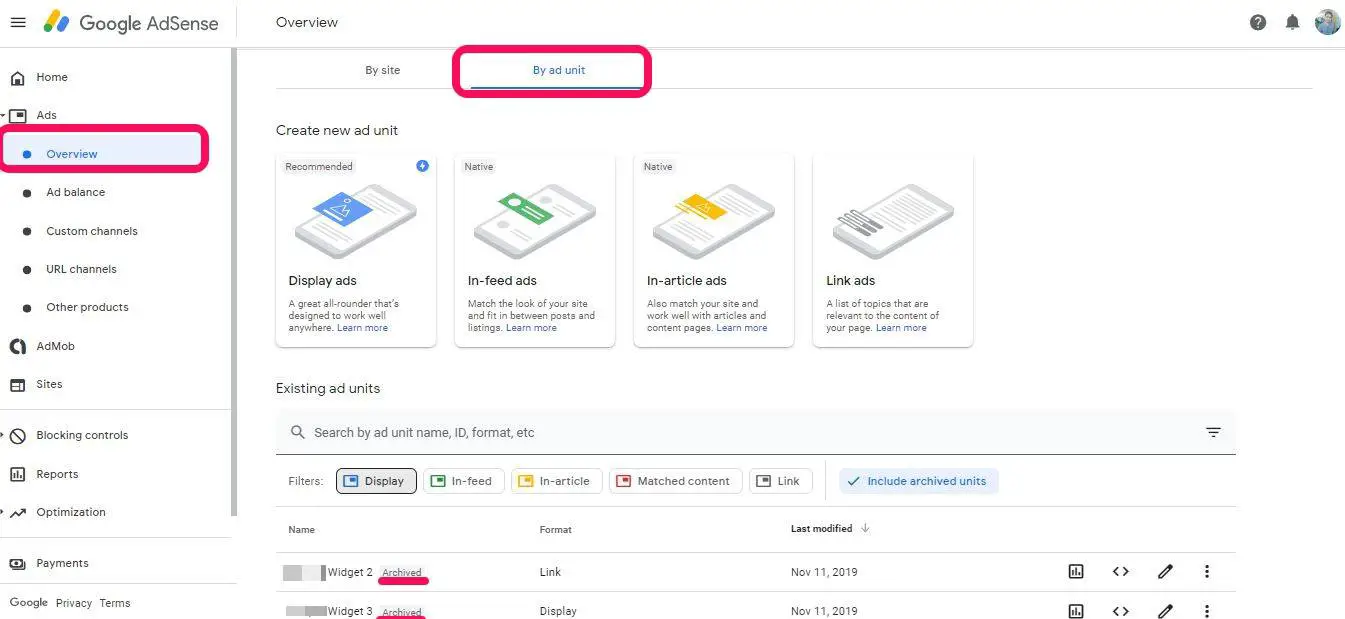


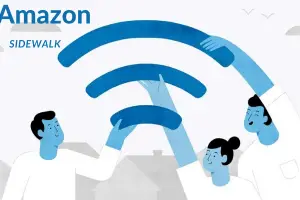

Is there any chance for someone buying traffic?
Hi Kelly,
Yes, there are many agency available online who offer these service. Many are fake and some really provide good traffic at some cost.
But it is highly recommended to drive traffic genuinely using your blog and reader by providing them quality article.
Thanks for coming by and dropping your comment.
Have a great day ahead!
>SK Lohar
Shivkumar recently posted…How to stay safe while surfing the web on your Smartphone
Hi, what do you think if someone promote his blog with serious services of solo ads? Do you think this is useful? Because I have seen that in this way it acquires high quality traffic even if it is paid. Thanks!
Hi Roberto,
Solo ads is something that target right set of audience for particular product you want your reader to buy or to use. Even Google adwords is also a solo ads. Solo ads is useful if you are running a business for selected type of audience/ country etc. It will generate high return as compared to Adsense.
Whereas for blogger who are running blog on multi-niche topic can depends on Adsense. Also adsense is free to use whereas solo ads are not.
So it depends upon your requirement and budget whether to use solo ads or not.
Hope this is useful.
Thanks for coming by and dropping your comment.
Have a great day ahead!
>SK Lohar
Shivkumar recently posted…Convert photos to movie clip using Photo Movie Theater
Great post Shivkumar,
This is probably the best, most concise step by step guide I’ve ever seen on how to solve this Adsense error.
I have the same error on my blog as I write this comment. I was terrified when I got the message last week. I informed a friend. He had the error but ads began showing on his site after 3 weeks without making any attempt to fix the error.
I thought that is the only solution but now I am going to try out your tips.
Heading off to tweet it right now…
Ganiyu Sodiq recently posted…Error src refspec master does not match any (QUICK FIX)
Hi Ganiyu,
It worked 100% for me and ads started showing on my blog. Please try from your side and share your feedback to help others.
Thanks for coming by and dropping your comment.
Have a great day ahead!
>SK Lohar
Shivkumar recently posted…5 WordPress plugins to Beautify your blog posts
I had all my traffic coming from Facebook ads but yet received that limitation message. Could it be that traffic from Facebook isn’t safe as well?
Hi Sherifa,
How are you using facebook ads? Please note any paid ads service will be consider against adsense policy. Even blogger deriving traffic from organic source got the similar message from adsense.
As per adsense organic traffic is consider most reliable. Will suggest you to follow above steps and have a look at the link provided in above article to check how google identify invalid traffic so that you can take action accordingly.
Hope this helps!
Thanks for coming.
Have a great day ahead!
>SK Lohar
Shivkumar recently posted…How To Become An Affiliate Marketer For Amazon
I’m going to try this, but I linked my Analytic account to my Adsense account, will I need to remove it before trying it?
Hi Ozor,
You don’t need to do anything apart from above steps. Please give a try and let us know your feedback.
Thanks for coming and dropping your comment.
Have a great day ahead!
>SK Lohar
Shivkumar recently posted…Convert photos to movie clip using Photo Movie Theater
I also got a such notification in my adsense account, I have done all your process step by step but impression and page cant reduce zero
Hi Bharat,
I hope you have removed ads.txt file from your root folder and all the ads codes.
You may also check your theme setting where you might have enter adsense tracking code.
You need to remove those code manually and follow above steps. It will surely work for you too. Hope this helps!
Thanks for coming by.
Have a great day ahead!
>SK Lohar
Shivkumar recently posted…Xnspy: Spy app to spy all private data for Android and iOS SmartPhone
If i deactivate the plugins, also manually remove all the adsense ad code and remove ads.txtwill it work for me because am not seeing the option to Turn off auto ads from AdSense Ads dashboard
hi Shivkumar
i have not google analytics on my site, should i do this , should i put ?
i am waiting about 2 weeks and still not showing ads. i wan to try your method.
Hi IGnes,
I am using Google Analytics and Google Adsense but I have done only above steps related to adsense.
You may also give a try.
Thanks for coming by.
Have a great day ahead!
>SK Lohar
Shivkumar recently posted…Convert photos to movie clip using Photo Movie Theater
I followed this procedures and the ad limit was removed from my account, once I switched on my auto ad it returned back
Hi Stanley,
Hope you site page views comply with Google Adsense policy. Please do refer the link provided in above article to check google policy.
Hope this helps.
Thanks for coming by and dropping your comment.
Have a great day ahead!
>SK Lohar
Shivkumar recently posted…Xnspy: Spy app to spy all private data for Android and iOS SmartPhone
I followed you instruction and it worked only for me to turn on my auto ad the day it was lifted, the ads didn’t show and the ad limit was placed again in my site
Hi Tayo,
Hope you site page views comply with Google Adsense policy. Please do refer the link provided in above article to check google policy.
Hope this helps.
Thanks for coming by and dropping your comment.
Have a great day ahead!
>SK Lohar
Shivkumar recently posted…Convert photos to movie clip using Photo Movie Theater
Nice information! Thank you Shiv! Just now I too got this mail from Adsense and blocked my Adsense ads.
GNANESHWAR GADDAM recently posted…In Chinese social media, Samsung’s next-generation Galaxy Fold phone was leaked
Hi Gnaneshwar,
Hope your account too get recover from this error message using above steps.
Thanks for your comment.
Have a great day ahead!
>SK Lohar
Shivkumar recently posted…5 WordPress plugins to Beautify your blog posts
No Shiv.. Not yet solved this problem!
Gnaneshwar recently posted…How to Download Twitter Videos to your Android Phone?
Hope you have tried steps mentioned in above post. If not please try steps mentioned in above article.
I am not saying that this will work for everyone. Since it worked for me I have shared with my reader as many of us are facing the same issue.
You can try your luck.
Thanks for coming by.
Have a great day ahead!
>SK Lohar
Shivkumar recently posted…[Solved] How to fix “Number of ads you can show has been limited” error in 4 steps?
What if I completely shut down my website for the meantime, will that be nice,
my auto ads was initially off, I have removed the ads.txt file, but I want to completely deactivate my domain for the main time, will that be a good idea. I want to remove the domain from hosting plan, so that everything will goto zero.
Hi Kay,
There solution for the problem discussed here can only be achieved by hit and trail method unless you want to wait for Adsense to resume your ads as per their review.
I had given trail to above method which worked for me. You can try above steps or else the one you have suggested in comment. If your trail method works then please share your view with us so that it would be helpful to others too.
Thanks for coming by and suggesting the solution.
Good Luck and have a great day ahead!
Cheers!
>SK Lohar
Shivkumar recently posted…Convert photos to movie clip using Photo Movie Theater
Thanks For This informative post, am going to try it immidiately
Gabby recently posted…“I Am The Sexiest Woman In The World” – Teni Boasts
Hi Gabby,
Thanks for you comment. Please share your view after trying.
Have a great day ahead!
>SK Lohar
Shivkumar recently posted…5 useful options in VLC media player
Hi,Thank you for this great and well writen post,i hope this solves my problem. Thank You
Segun recently posted…Japanese Billionaire Is Giving Out $9 Million To His Twitter Followers (See What They Are To Do)
Hi Segun,
Thanks for your kind word. Hope this will help you too.
Have a great day ahead!
>SK Lohar
Shivkumar recently posted…How to PREVENT HOME SECURITY FALSE ALARM?